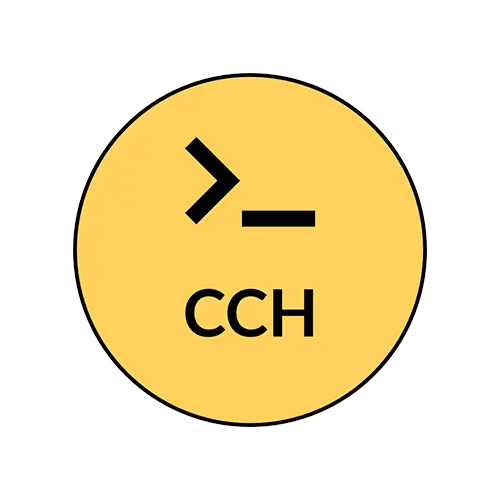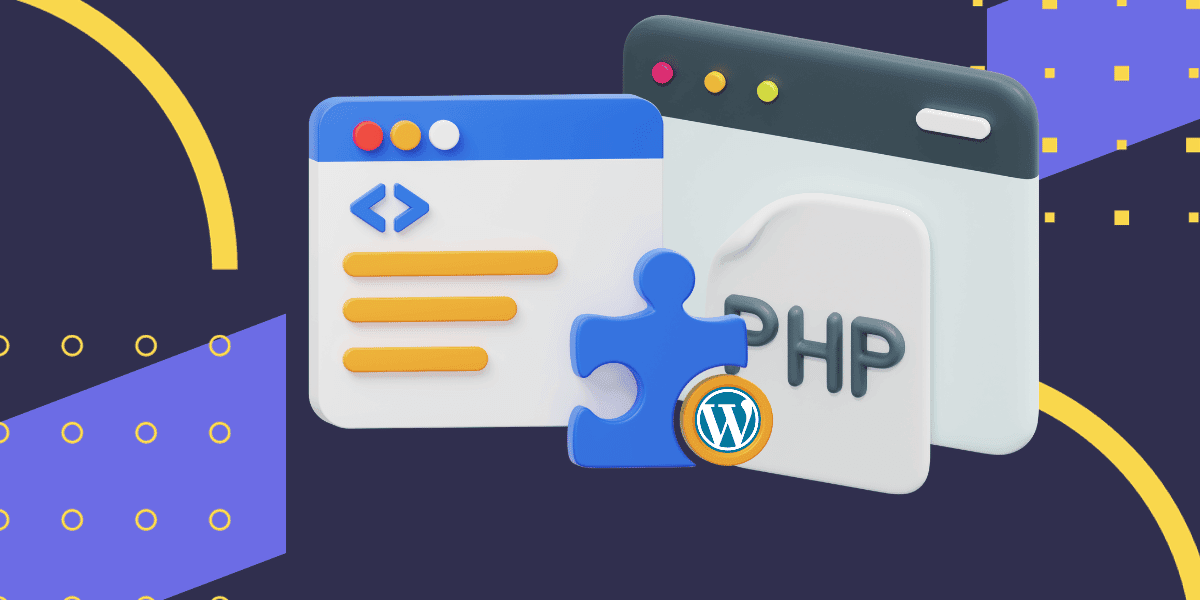WordPress is a powerful and versatile platform for building websites, thanks in no small part to its extensive library of plugins. These plugins can add a wide range of functionalities to your site, from simple contact forms to complex e-commerce solutions. However, sometimes you may find that the perfect plugin for your needs doesn’t exist, or you want to create something unique. In such cases, the solution is to create your custom WordPress plugin. In this article, we’ll guide you through the process, starting with something simple, so you can learn the fundamentals of plugin development.
Step 1: Setting up your development environment
Before you dive into plugin development, you’ll need a local development environment for your WordPress site. You can use tools like XAMPP or MAMP to set up a local server. Once that’s in place, you can install WordPress and create a test site to work on your plugin.
Step 2: Plan Your Plugin
Every successful project begins with a solid plan. What functionality do you want to add to your site? For our example, let’s create a simple “Welcome Message” plugin that displays a custom message to your site’s visitors.
Step 3: Creating the Plugin Folder
In your WordPress directory, navigate to the wp-content/plugins folder. This is where your custom plugins will reside. Create a new folder for your plugin; you can name it something like “welcome-message-plugin.”
Step 4: Create the Main Plugin File
Inside your plugin folder, create the main PHP file. You should name it after your plugin’s folder (e.g., welcome-message-plugin.php). This file will be the heart of your plugin, where you define its functionality.
Step 5: Write the Plugin Code
Open the main PHP file in a text editor or code editor of your choice. Here’s a simple example of the code for your “Welcome Message” plugin:
<?php
/*
Plugin Name: Welcome Message Plugin
Description: Display a custom welcome message to site visitors.
Version: 1.0
Author: Your Name
*/
function display_welcome_message() {
echo '<p>Welcome to our website! We hope you enjoy your visit.</p>';
}
add_action('wp_footer', 'display_welcome_message');
?>
This code does the following:
- It creates a custom WordPress plugin with a name, description, version, and author.
- It defines a function
display_welcome_message()that echoes the welcome message. - It hooks the
display_welcome_messagefunction to thewp_footeraction, so it appears at the bottom of each page on your site.
Step 6: Activate the Plugin

Now, log in to your WordPress admin dashboard, navigate to the “Plugins” section, and activate your newly created “Welcome Message Plugin.”
Step 7: Test Your Plugin
Visit your website, and you’ll see your custom welcome message displayed at the bottom of the page.

Step 8: Further Customization and Development
This is a simple example of creating a WordPress plugin. As you become more comfortable with plugin development, you can explore more complex functionalities, create settings pages, and add more features to your plugin.
Conclusion:
Creating custom WordPress plugins can help you tailor your website to your exact needs. This step-by-step guide for building a simple “Welcome Message Plugin” is just the beginning. As you gain more experience, you can create more advanced plugins to enhance your site’s functionality and offer unique solutions to your visitors. Don’t be afraid to experiment and learn from the vast WordPress community to refine your plugin development skills. Happy coding!