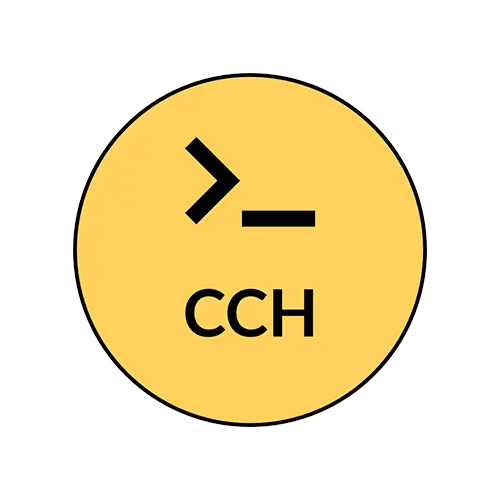This tool is a Malware Scanner that allows users to check if a file or code they have is malicious. The user can either select a file to upload or paste their code into the provided text area. The tool then scans the file or code for the presence of the “eval(” function, which is commonly used in malicious code. If the function is found, the tool will report that the file or code is malicious. If the function is not found, the tool will report that the file or code is clean. However, it should be noted that this tool does not provide 100% protection and should not be relied upon as the sole means of detecting malicious code.
This program is a Monthly Expenses Calculator that allows users to enter their expenses for rent, utilities, salaries, supplies, and marketing, as well as their budget. Once the user inputs their expenses and budget, they can click the “Calculate Total” button to see the total monthly expenses and remaining budget. The program also creates a chart that shows the breakdown of expenses for each category. The user can then export the chart as a PDF along with their contact details, which they can submit using the “Submit” button. The program is written in HTML, CSS, and JavaScript and contains a form with input fields for each expense and budget, as well as buttons to calculate the total expenses and export the chart as a PDF. The program uses Chart.js library to create the chart and jsPDF library to export the chart as a PDF.
This program is a chart maker that lets you export a PDF file of your chart and personal details. To create a chart, you fill out a form with the chart title, type, and data in CSV format. You can choose between bar, line, or pie charts. The program also has a personal details form for your name, email, phone number, and description. When you submit the chart form, the program generates a canvas element of your chart. You can adjust its size and then download it as a PDF file using the “Download PDF” button. The PDF file includes your chart and personal details.
This is a basic web page that allows you to encrypt and decrypt messages using AES encryption.
1) Open the web page in your browser.
2) Enter the message you want to encrypt in the “Κείμενο” textarea.
3) Enter a password in the “Password” input field. This password will be used to encrypt and decrypt your message, so make sure to remember it.
4) Click the “Encryption” button to encrypt the message. The encrypted message will appear in the “Output” textarea.
5) If you want to decrypt the message, copy the encrypted message from the “Output” textarea and paste it into the “Output” textarea.
6) Enter the same password you used to encrypt the message in the “Password” input field.
7) Click the “Decryption” button to decrypt the message. The decrypted message will appear in the “Text” textarea.
Note: This program is for demonstration purposes only and should not be used for sensitive information as it is not secure enough. It is highly recommended to use proven encryption tools and protocols for secure communication.
This program allows the user to resize an image by specifying its desired width and height.
Open the program in a web browser.
Click on the “Choose an image” button or select the “Select Image” button to open a file dialog and choose an image file. Only image files are allowed (JPG, PNG, GIF, etc.).
Enter the desired width and height values for the resized image in the input fields.
Click on the “Resize” button to resize the selected image with the specified dimensions.
The resized image will be displayed below the “Resize” button in the “img” tag with the id “resized-image”.
Note: If you don’t specify the width and height values, the default size of the image will be displayed. If you don’t choose an image file, the program will display an alert message to prompt you to choose one.
The Article SEO Tool is a web app that helps analyze the search engine optimization (SEO) of your articles.